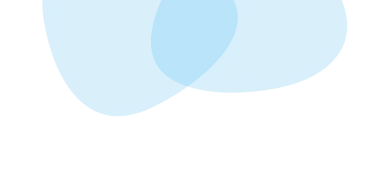HEARING AIDS
How to Pair Philips Hearing Aids with Android Device?
By Team Hearzap | April 11, 2025
With the integration of your Philips hearing aids and the Android smartphone or tablet, the sounds coming into your ears would be greatly enhanced through streaming of phone calls, music, podcasts, and any other audio. This guide outlines the complete process of pairing Philips hearing aids to an Android device in a step-by-step manner for seamless connection.
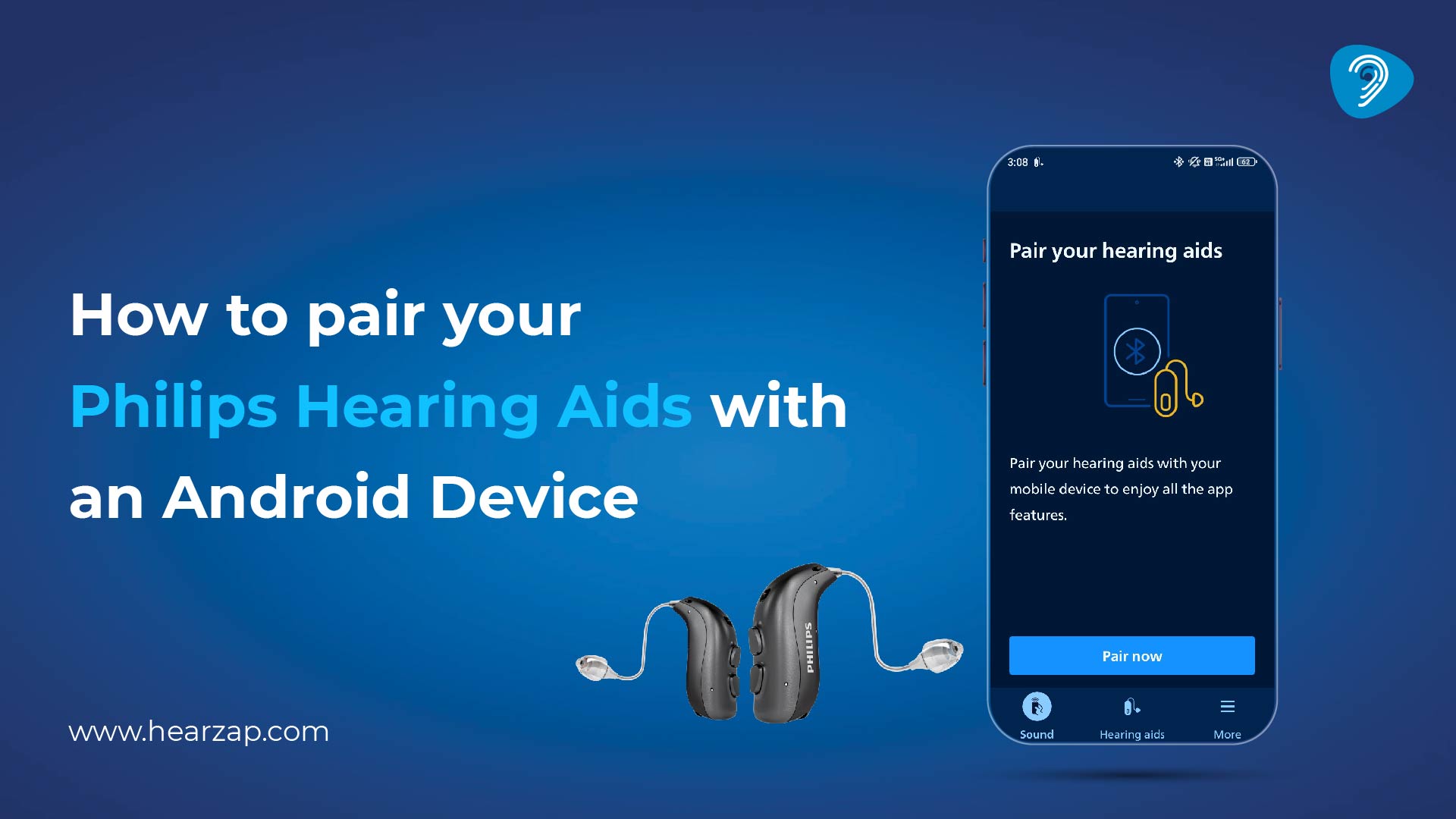
Compatibility
Before proceeding to the pairing process, it is important first to confirm if your Philips hearing aids are compatible with your Android device.
Supported Android Devices
- Philips hearing aids can be paired directly to a variety of Android smartphones and tablets such as various models of Samsung, Google Pixel, OnePlus, Fabriq, Huawei, etc.
- Direct pairing is beneficial, as the users can then utilize the Philips HearLink 2 app to modify configurations and stream audio content.
- However, for direct streaming, the Android device must support Audio Streaming for Hearing Aids (ASHA) function.
- The device that does not support ASHA will stream audio content with the help of the Philips AudioClip accessory.
How To Check For Device Compatibility
- To find out if your Android device allows for direct streaming or if it requires the purchase of separate accessories, you can check the compatibility guide from Philips.
- The posted information gives inside details about these devices and their requirements.
Preparation Before Pairing
The following must be taken care of before a connection is made between your hearing aids and Android device:
- Install the Philips HearLink 2 App: This app is important for managing the connection and control functions for your hearing aids. The app can be downloaded from the Google Play Store and installed.
- Enable Bluetooth: On your Android device, go to Settings and check that Bluetooth is switched ON.
- Positioning: Ensure that the hearing aids stay within 20 centimeters (about 7.9 inches) from your Android device to ensure the connection is stable.
Step by Step Pairing Process
Follow these steps to pair your Philips hearing aids with your Android device:
1. Open the Philips HearLink 2 App: Launch the app on your Android device. It will automatically begin searching for nearby hearing aids.
2. Restart Your Hearing Aids:
- For Disposable Battery Models: Open and then close the battery drawer to restart.
- For Rechargeable Models: Turn them on by pressing the lower button on each hearing aid for two seconds.
3. Detection and Selection: Once the app detects your hearing aids, their names will appear on the screen. Select the appropriate devices to initiate pairing.
4. Establishing Connection: The app will connect to your hearing aids. If prompted, confirm the pairing request on your Android device. Once connected, tap "Continue" to finalize the process.
By completing these steps, your Philips hearing aids should be successfully paired with your Android device, enabling direct audio streaming and control through the Philips HearLink 2 app.
5. Using the Philips AudioClip for Alternative Pairing
In case ASHA isn't supported by your Android device, both audio streaming and audio transmission could be done through the Philips AudioClip accessory. Here's how:
- Pairing the Hearing Aids With the Philips AudioClip: Follow the instruction supplied along with the Philips AudioClip to set them up with the hearing aids.
- Pairing the Philips AudioClip With the Android Device: When the AudioClip has been connected to the hearing aids, pairs it, using Bluetooth, with the Android device. This configuration allows audio streaming through the AudioClip.
Troubleshooting and Unpairing
Should there be any issues concerning connectivity, or when there's a need to unpair the hearing aids from the Android device, proceed as follows:
Unpairing from the Philips HearLink 2 App
- Problem-solving Access: Start the Philips HearLink 2 app and select the problem-solving option.
- Forget device: Follow the procedure given to allow the Android device to forget the connection with the current hearing aid.
- Restart of Hearing Aids: Switch off the hearing aids and switch them on to enable re-pairing.
Unpairing from Android settings
- Access Bluetooth settings: Set the Android device to Settings > Bluetooth.
- Forget hearing aids: Search the list of paired devices for the hearing aids and select that option. Forget or Unpair may be used.
- Clear the Bluetooth cache (if needed):
- Select Settings > Applications > Application Manager.
- Find the Bluetooth app and select it.
- Select Force Stop, then clear the cache and clear the data.
- Proceed to re-pair your devices as stated in the above instructions after unpairing.
Improving Your Hearing Experience
The ability to pair the Philips hearing aids with the Android device allows direct audio streaming and personalization through the Philips HearLink 2 app. It is also recommended to update the firmware of your hearing aids and the app regularly to make the most out of your devices.
Connecting your Philips hearing aids with your Android device gives you an enhanced and connected auditory experience so that your daily interaction and media experience become all the better.
Related Blogs

How to Find the Best Hearing Aid Specialist
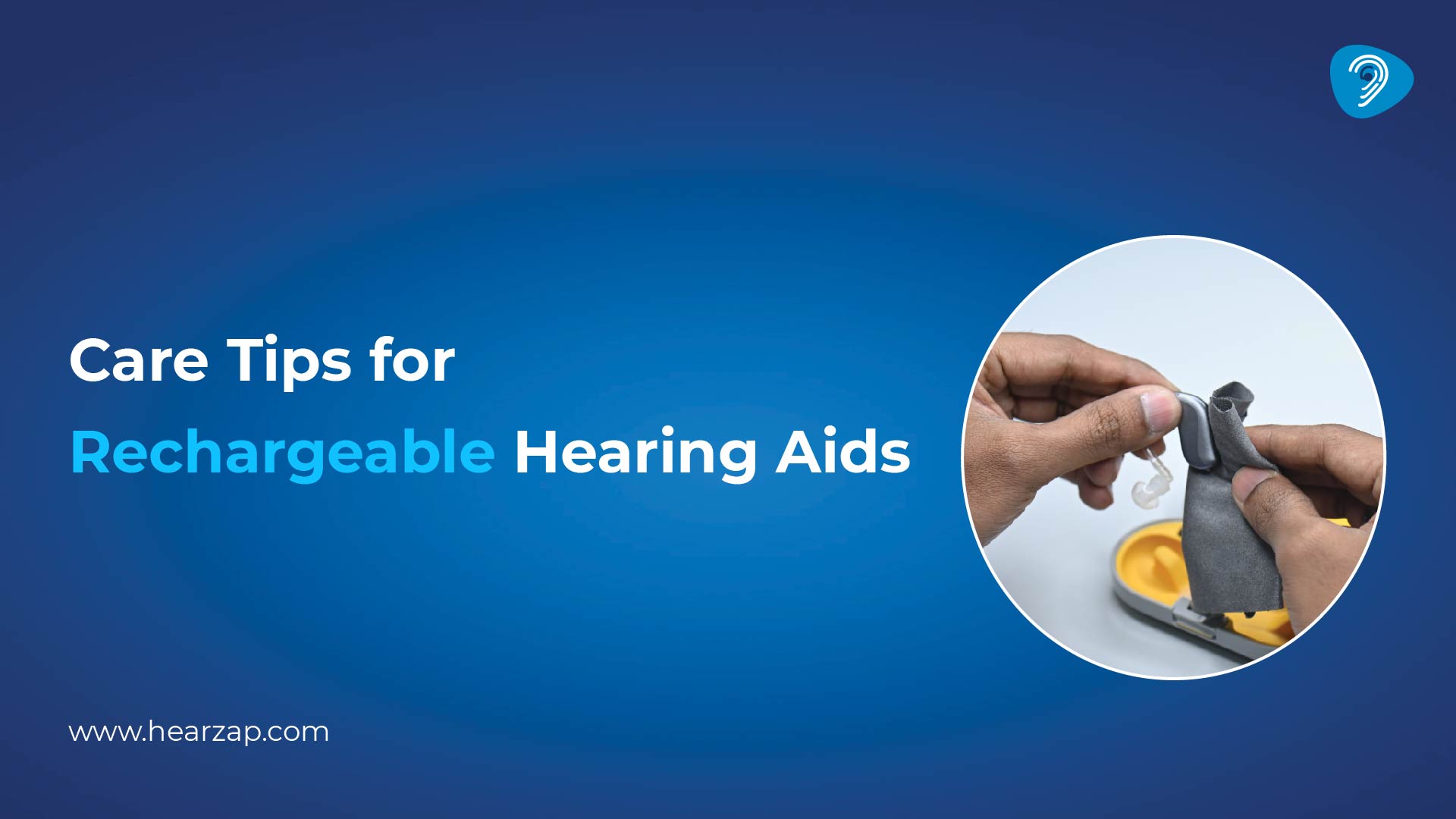
Care Tips for Rechargeable Hearing Aids

How Long Do Rechargeable Hearing Aids Really Last?

Reasons to Choose Philips Hearing Aids
Contact us
We are here for all your hearing needs, from hearing tests to hearing aids. Fill out the form below, and we will give you a call soon.
Please enter a valid mobile number with 10 digits.
Recent Blogs
By Team Hearzap | April 25, 2025
By Team Hearzap | April 25, 2025
By Team Hearzap | April 24, 2025
By Team Hearzap | April 24, 2025
By Team Hearzap | April 23, 2025
Newsletter Subscription
Subscriber to one-stop hearing care newsletter.